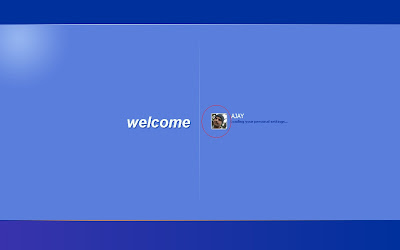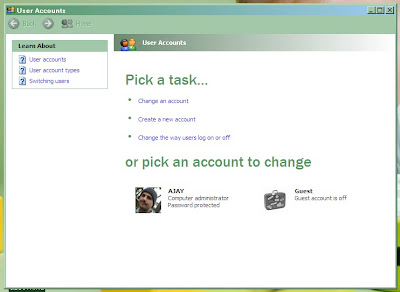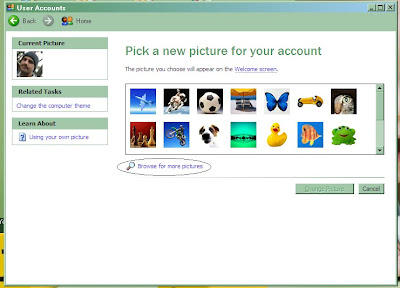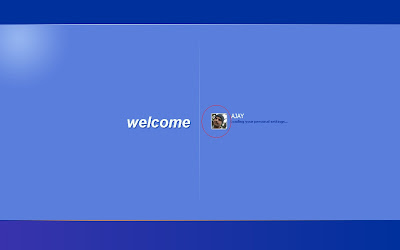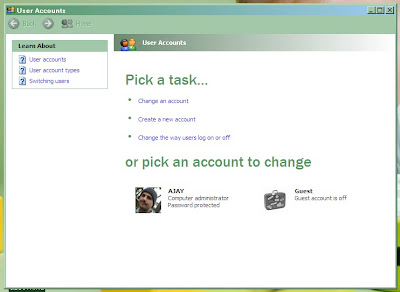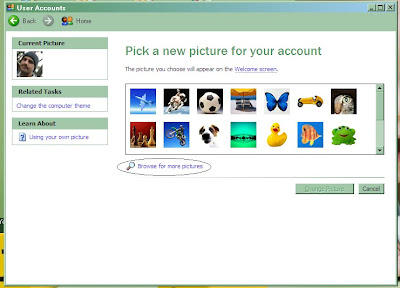Run Commands In Windows XP
You can access all these programs by going through START/RUN or Simply Click Windows Key+r
1. SQL Client Configuration - cliconfg
2. System Configuration Editor - sysedit
3. System Configuration Utility - msconfig
4. System File Checker Utility (Scan Immediately)- sfc /scannow
5. System File Checker Utility (Scan Once At Next Boot)- sfc /scanonce
6. System File Checker Utility (Scan On Every Boot) - sfc /scanboot
7. System File Checker Utility (Return to Default Setting)- sfc /revert
8. System File Checker Utility (Purge File Cache)- sfc /purgecache
9. System File Checker Utility (Set Cache Size to size x)-sfc/cachesize=x
10. System Information - msinfo32.
11. Task Manager – taskmgr
12. System Properties - sysdm.cpl
13. TCP Tester - tcptest
14. Telnet Client - telnet
15. Tweak UI (if installed) - tweakui
16. User Account Management- nusrmgr.cpl
17. Utility Manager - utilman
18. Windows Address Book - wab
19. Windows Address Book Import Utility - wabmig
20. Windows Backup Utility (if installed)- ntbackup
21. Windows Explorer - explorer
22. Windows Firewall- firewall.cpl
23. Windows Magnifier- magnify
24. Windows Management Infrastructure - wmimgmt.msc
25. Windows Media Player - wmplayer
26. Windows Messenger - msmsgs
27. Windows Picture Import Wizard (need camera connected)- wiaacmgr
28. Windows System Security Tool – syskey
29. Windows Update Launches - wupdmgr
30. Windows Version (to show which version of windows)- winver
31. Windows XP Tour Wizard - tourstart
32. Wordpad - write
33. Password Properties - password.cpl
34. Performance Monitor - perfmon.msc
35. Phone and Modem Options - telephon.cpl
36. Phone Dialer - dialer
37. Pinball Game - pinball
38. Power Configuration - powercfg.cpl
39. Printers and Faxes - control printers
40. Printers Folder – printers
41. Private Character Editor - eudcedit
42. Quicktime (If Installed)- QuickTime.cpl
43. Real Player (if installed)- realplay
44. Regional Settings - intl.cpl
45. Registry Editor - regedit
46. Registry Editor - regedit32
47. Remote Access Phonebook - rasphone
48. Remote Desktop - mstsc
49. Removable Storage - ntmsmgr.msc
50. Removable Storage Operator Requests - ntmsoprq.msc
51. Resultant Set of Policy (XP Prof) - rsop.msc
52. Scanners and Cameras - sticpl.cpl
53. Scheduled Tasks - control schedtasks
54. Security Center - wscui.cpl
55. Services - services.msc
56. Shared Folders - fsmgmt.msc
57. Shuts Down Windows - shutdown
58. Sounds and Audio - mmsys.cpl
59. Spider Solitare Card Game - spider
60. Malicious Software Removal Tool - mrt
61. Microsoft Access (if installed) - access.cpl
62. Microsoft Chat - winchat
63. Microsoft Excel (if installed) - excel
64. Microsoft Frontpage (if installed)- frontpg
65. Microsoft Movie Maker - moviemk
66. Microsoft Paint - mspaint
67. Microsoft Powerpoint (if installed)- powerpnt
68. Microsoft Word (if installed)- winword
69. Microsoft Syncronization Tool - mobsync
70. Minesweeper Game - winmine
71. Mouse Properties - control mouse
72. Mouse Properties - main.cpl
73. Nero (if installed)- nero
74. Netmeeting - conf
75. Network Connections - control netconnections
76. Network Connections - ncpa.cpl
77. Network Setup Wizard - netsetup.cpl
78. Notepad - notepad
79. Nview Desktop Manager (If Installed)- nvtuicpl.cpl
80. Object Packager - packager
81. ODBC Data Source Administrator- odbccp32.cpl
82. On Screen Keyboard - osk
83. Opens AC3 Filter (If Installed) - ac3filter.cpl
84. Outlook Express - msimn
85. Paint – pbrush
86. Keyboard Properties - control keyboard
87. IP Configuration (Display Connection Configuration) - ipconfi/all
88. IP Configuration (Display DNS Cache Contents)- ipconfig /displaydns
89. IP Configuration (Delete DNS Cache Contents)- ipconfig /flushdns
90. IP Configuration (Release All Connections)- ipconfig /release
91. IP Configuration (Renew All Connections)- ipconfig /renew
92. IP Configuration(RefreshesDHCP&Re-RegistersDNS)-ipconfig/registerdns
93. IP Configuration (Display DHCP Class ID)- ipconfig/showclassid
94. IP Configuration (Modifies DHCP Class ID)- ipconfig /setclassid
95. Java Control Panel (If Installed)- jpicpl32.cpl
96. Java Control Panel (If Installed)- javaws
97. Local Security Settings - secpol.msc
98. Local Users and Groups - lusrmgr.msc
99. Logs You Out Of Windows - logoff.....
100.Accessibility Controls - access.cpl
101. Accessibility Wizard - accwiz
102.Add Hardware - Wizardhdwwiz.cpl
103.Add/Remove Programs - appwiz.cpl
104.Administrative Tools control - admintools
105.Adobe Acrobat (if installed) - acrobat
106.Adobe Designer (if installed)- acrodist
107.Adobe Distiller (if installed)- acrodist
108.Adobe ImageReady (if installed)- imageready
109.Adobe Photoshop (if installed)- photoshop
110.Automatic Updates - wuaucpl.cpl
111.Bluetooth Transfer Wizard – fsquirt
112.Calculator - calc
113.Certificate Manager - certmgr.msc
114.Character Map - charmap
115.Check Disk Utility - chkdsk
116.Clipboard Viewer - clipbrd
117.Command Prompt - cmd
118.Component Services - dcomcnfg
119.Computer Management - compmgmt.msc
120.Control Panel - control
121.Date and Time Properties - timedate.cpl
122.DDE Shares - ddeshare
123.Device Manager - devmgmt.msc
124.Direct X Control Panel (If Installed)- directx.cpl
125.Direct X Troubleshooter- dxdiag
126.Disk Cleanup Utility- cleanmgr
127.Disk Defragment- dfrg.msc
128.Disk Management- diskmgmt.msc
129.Disk Partition Manager- diskpart
130.Display Properties- control desktop
131.Display Properties- desk.cpl
132.Display Properties (w/Appearance Tab Preselected)- control color
133.Dr. Watson System Troubleshooting Utility- drwtsn32
134.Driver Verifier Utility- verifier
135.Event Viewer- eventvwr.msc
136.Files and Settings Transfer Tool- migwiz
137.File Signature Verification Tool- sigverif
138.Findfast- findfast.cpl
139.Firefox (if installed)- firefox
140.Folders Properties- control folders
141.Fonts- control fonts
142.Fonts Folder- fonts
143.Free Cell Card Game- freecell
144.Game Controllers- joy.cpl
145.Group Policy Editor (XP Prof)- gpedit.msc
146.Hearts Card Game- mshearts
147.Help and Support- helpctr
148.HyperTerminal- hypertrm
149.Iexpress Wizard- iexpress
150.Indexing Service- ciadv.msc
151.Internet Connection Wizard- icwconn1
152.Internet Explorer- iexplore
153.Internet Setup Wizard- inetwiz
154.Internet Properties- inetcpl.cpl
155.Msicuu.exe -windows installer clean up